Since a while ago I started moving all the services that I currently have towards serverless systems, I also started looking for...
Ubuntu on Windows 10 with Windows Subsystem for Linux
También puedes leer este apunte en castellano pulsando aquí.
For a long time now, the people of Microsoft have been taking great steps to increase the compatibility of Windows with GNU / Linux systems. One of these latest improvements has been adding support for having a Linux distribution installed to Windows 10 64-bit versions.
We explain how to use an Ubuntu distribution directly from our Windows 10, without the need to install virtualization software.
Windows Subsystem for Linux
Windows Subsystem for Linux (WSL) was developed by Microsoft to run Linux binaries on Windows 10 and Windows Server 2019.
With WSL we can have a base installation of Ubuntu , openSuse , Debian or Kali Linux that we can manage in the same way as if it were a real installation of our favorite Linux system.
In order to use WSL we must meet the following requirements:
- Have at least Windows 10 Anniversary update or higher.
- Have a PC and 64-bit version of Windows.
Install WSL with Ubuntu
To install WSL we have to do the following steps:
Click on the Windows menu, and type powershell in the search bar to bring up the Windows PowerShell program. With the mouse on it, we will press the right button -> Run as Administrator
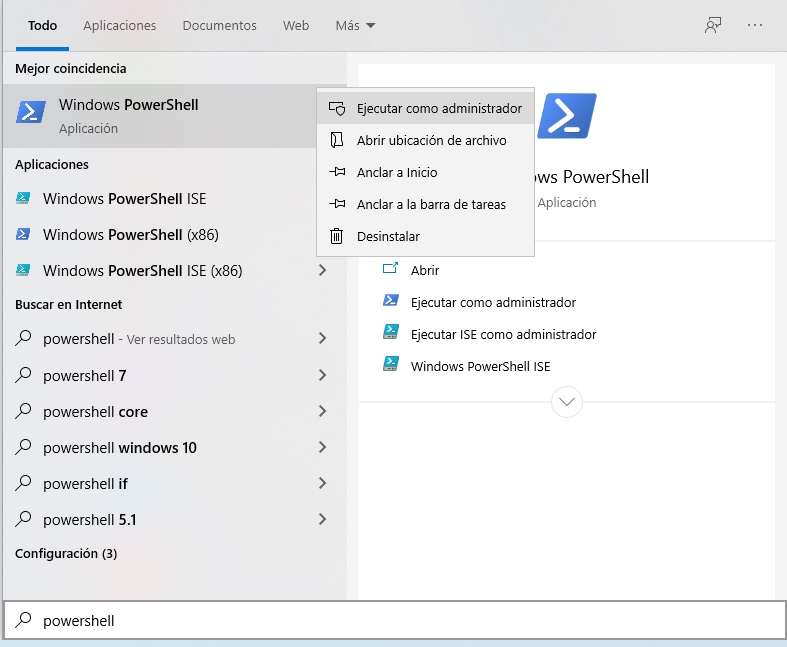
Inside the Windows PowerShell console we will execute the following command:
Enable-WindowsOptionalFeature -Online -FeatureName Microsoft-Windows-Subsystem-Linuxwhich will install what is necessary and will ask us to restart to activate the changes.
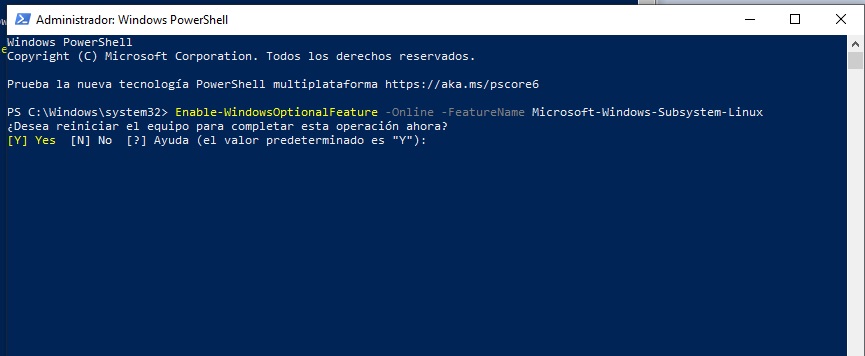
Once restarted, the next step is to install the base of our favorite distribution, among the possible ones, which we can do from the Microsoft Store.
To do this, we search for “store” in the windows menu search bar, and click on the windows store icon
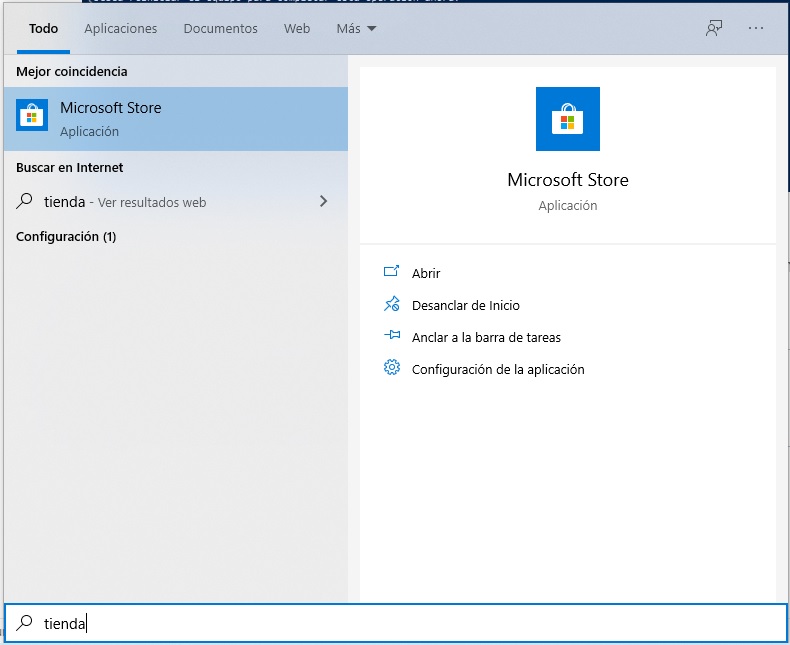
Inside the store, we will use the magnifying glass in the upper right to search for Ubuntu, and click on the first one.
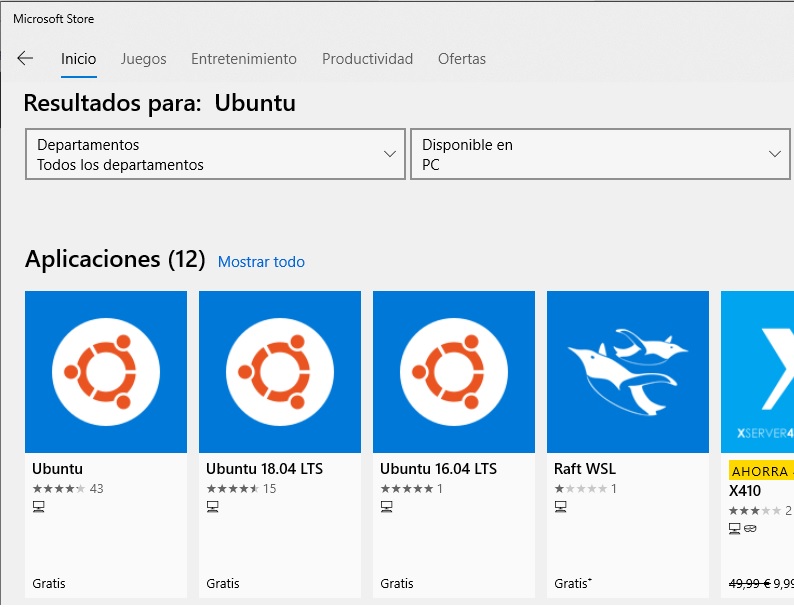
Within the menu of each application we must click on the blue button Get so that the option “Install” appears. Although during the process it will ask us to log in with our Microsoft account, it is not necessary at all. With the installation finished, we can launch our Ubuntu from the windows menu.
The first time it starts, it will ask us to indicate a username and password that we will work with, and we will have our Ubuntu installation ready on Windows 10
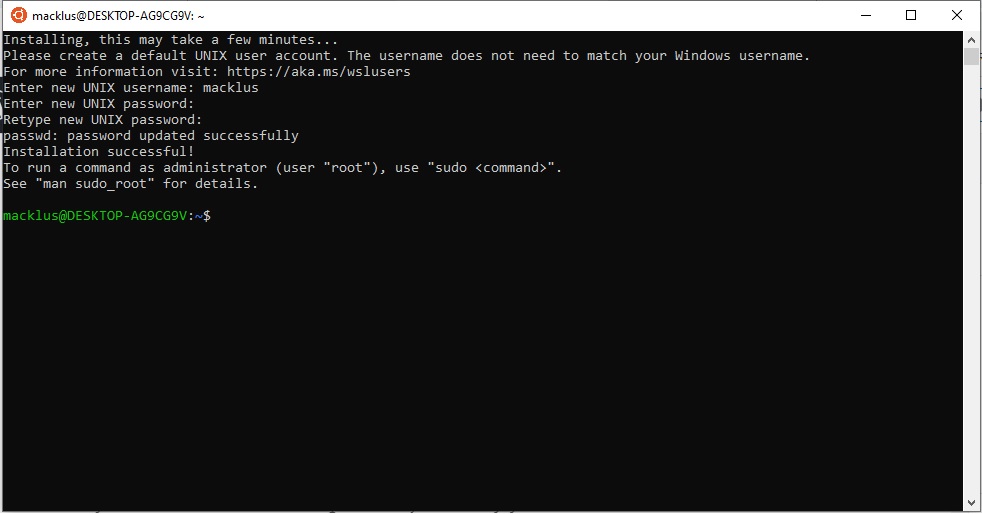
From now on, you can do things with your favorite Ubuntu (currently version 18.04). Although we will be limited to the console, for simple developments it is very useful, and prevents us, given the need, from changing systems or using heavy virtual machines.